Biscom Transit provides cloud file storage for files that you need easy access to or that you share frequently. From the My Files page you can upload, remove, and manage your files.
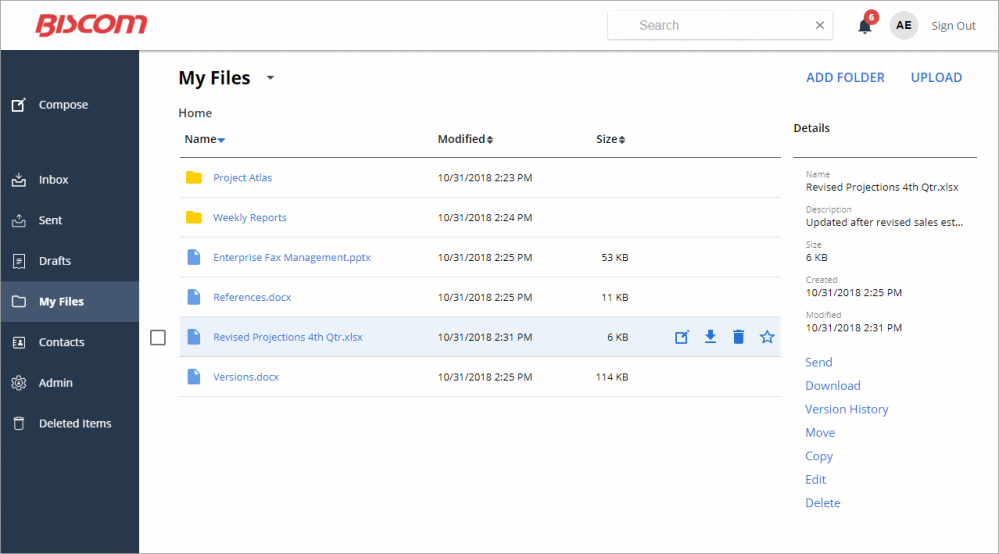
You automatically attach files to a new message from the My Files page by selecting one or more files and either clicking on Send in the right Details panel or clicking on the Compose icon. 
Clicking on a file name will open that file in a new tab if it is an image or a pdf file or it will download the file for other file types. If you want to just download a file rather than opening it click on Download or use the Download icon. 
To download multiple files and folders as a zip file in one step select the files and folders you want to download and click on Download as Zip or use the Download icon. 
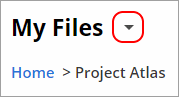 You can also Delete
You can also Delete  or Favorite
or Favorite  files. To view only your favorite files click on the down arrow next to the name of the folder. This will list all of your favorite files including files in sub-folders.
files. To view only your favorite files click on the down arrow next to the name of the folder. This will list all of your favorite files including files in sub-folders.
When you upload a file with the same name as an existing file Transit will replace the existing file. Previous versions of files are saved and can be accessed by choosing Version History from the right Details pane.
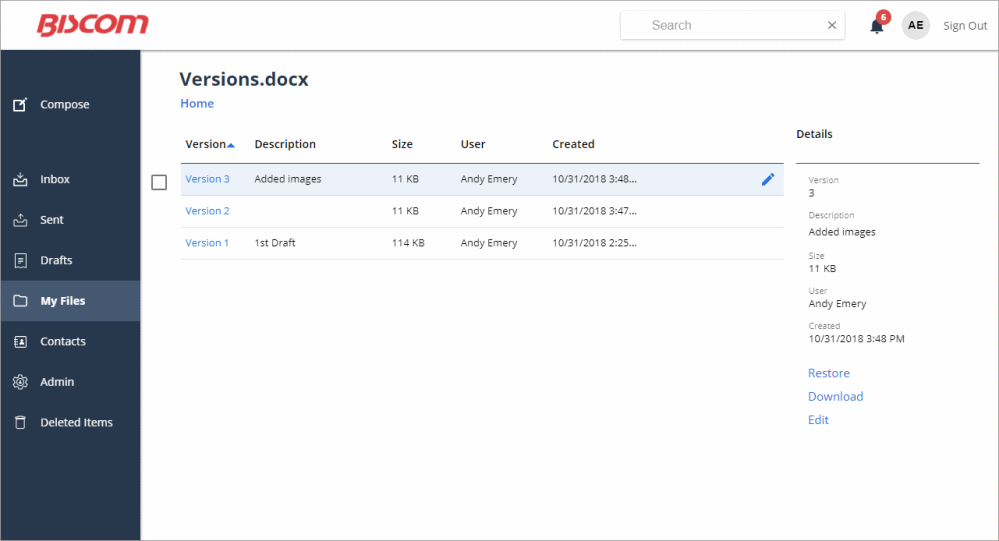
From the version history screen you can Restore a previous version to make it the current version or you can Download older versions of the file. You can also Edit the description of a version.